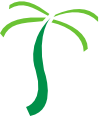At Oasis Digital, custom software projects work at various cadences: weekly, biweekly, or sometimes in variable-length cycles. Regardless, at each interval or milestone it’s important to deliver a comprehensive demonstration and status update for our project customer.
Live demonstrations considered harmful
Unfortunately, the most obvious way to deliver demos and status updates does not work very well:
- Perform a live, high-stakes demo – Murphy’s Law applies. Systems break during a live demo.
- Freshly, the first time, making it up as you go along.
- Think about project status only when asked.
- Seen only by stakeholders who are able to attend the meeting – often a small subset of the people who care about the demonstration and status
It seems silly to even describe these things, but I’ve seen this poor approach as standard across much of the software development world.
Effective software demonstration and project status delivery
We have refined a much better way to deliver software demonstrations and project status updates. The short answer is, “make a video”. The long answer is to make a comprehensive demonstration and project status update video, deliver it to all interested stakeholders, then have a meeting to discuss the demonstration and states. This results in an easier, deeper, and more thoughtful meeting and also serves stakeholders who can’t attend.
Every demo/status video serves a number of purposes and audiences; so it’s important to cover topics of interest to all kinds of stakeholders, not only the stakeholders most able to attend. At the same time, we don’t recommend creating multiple videos for multiple audiences; that is an unsustainable pace of content production, it takes too much time away from the core work of creating quality software.
Make one medium-length video per cycle (week/biweekly/whatever) to address:
- Demonstration
- Project progress summary
- Upcoming work
- Key open questions
- Interesting or important technical details
In this way, each video is of value to both “local” stakeholders (the specific customer team managing the project from day to day) and broader stakeholders across a customer organization.
Next, the nitty-gritty of what goes in to a such a video and how to make it. The agenda should go roughly in this order.
Introduction / Title Slide
Files (including video files_ tend to be misclassified, mislabeled, and misplaced. Someone might open up your demo/status video and not know anything about what’s inside. Therefore, always start with a title slide. That slide should include:
- Name of the project
- Name and logo of the customer organization the project is for
- Date (sometimes just month and year, for slower-paced projects)
- Name and title of the person making this video (speaking)
- Name, URL, and logo of the company working on the software (for us, “Oasis Digital”)
While the title slide is visible, briefly introduce yourself. You have only a few seconds of viewer attention; the slide and your introduction should last 10 seconds or at most 15, before you cut to the next section.
Still video is a waste of bandwidth, and drives viewers away. Never let the video stay still while you talk for more than a few seconds.
Demonstration
After that brief introduction, jump right into the demonstration. If you learn only one thing about effective demonstrations, here it is:
Get to the payoff fast.
Don’t wander through a long buildup in which only the most dedicated viewer can reach the important part. Show the payoff, the most important bit, within the first few minutes. Then, go back and explain the rest of the story to give a comprehensive demonstration of use cases.
Your demonstration should bring the viewer through one or more use cases relevant to the work underway. Through these use cases, remind the viewer of the overall purpose and functionality of the software project, and point out the new and changes parts, showing progress.
Demonstrations tend to go wrong, or to waste a lot of time, by default. To produce a quality demonstration:
Practice.
Yes, practice. Jot down a terse outline of what you plan to demonstrate, and practice it a couple of times (with the video recorder running) to get familiar with exactly what will happen. If you see anything urgent to fix while making these practice attempts, you might stop and fix it right then. Then once your practice demo goes well, record the real demo.
In a demonstration of a user interface, text and UI elements be readable. We get the best results by sizing the software and recording a “stage” of 1280×720 pixels. A video that size can easily be played back in a non-full-screen window on a typical computer. If your software under demonstration can’t be used at the small window size (i.e. screens that really only work at 1920 resolution), make sure to boost font sizes.
(Some stakeholders, including quite important ones, might only have an opportunity to watch your demonstration video on their cell phone! Think about font and other element sizes accordingly.)
Lastly, create a demonstration you can be proud of. If your demonstration went badly, discard that recording and do it over. If you have been keeping your demonstrations tight, it won’t cost much time if you occasionally have to discard and try again. If your demonstration is so long that starting over is unthinkable, make shorter demonstrations more often.
Project status and management update
After demonstrating progress on the software, provide an update on the project. We heartily recommend the following order:
- Review at what has been done since the last update; positive progress
- Preview at what is coming up next; anticipated progress
- Discuss upcoming key questions or issues that could delay or prevent progress
Point 1 is especially important and easily overlooked. We have had projects which were objectively going extremely well: delivering a pile of valuable functionality every week for years on end. But looking back, it’s easy to get in a meeting rut – the tone of a project can be ruined by an inadvertent meeting focus on only what is going wrong. Therefore, before discussing what is coming up in what might go wrong, always briefly summarize what has gone well.
The details of how to show status and upcoming work vary by your methodology and toolset. We most often use Jira, and to talk about these things by scrolling, clicking, and talking about an Agile Board in Jira, often supplemented by a Dashboard. You can do the same with other software, or even with a manual project management system.
Obstacles and questions
Having shown visible progress in the demonstration then talked about project status, you now have the viewers’ attention to deal with challenges. Most likely any obstacles or questions are connected to issues in your project management tracking system; so click back through the relevant ones and discuss these things. Make sure to show the relevant part of the software and the relevant bits in the project management software. (Reminder – never more than a few seconds of still video with just a person talking.)
We have found that our recap of obstacles and questions on video, can be very helpful to our customers representatives. They can show the video to other people in their organization who might be able to help with the obstacle. They can listen as well as read – some people enjoyed listening more than reading. They can arrive for a live meeting, already having thought about the questions and ready to answer.
Technical
The last major section of a demo/status video should dig into any interesting or important technical aspects. Here is the chance to show an IDE or source control tool instead of just the running software or Jira board. Most likely the technical bits worth discussing will concern either recently completed features or features coming up shortly, but sometimes a broader topic might warrant attention.
In our experience, digging into the important technical details can also support rapport and credibility with more kinds of stakeholders. Every organization contains a mix of people most responsive to project management, and others most responsive to technical depth.
Closing
As your video ends, flip back to the title slide and thank the viewer for their attention. As hard as you may have worked (more than the length of the resulting video, sometimes much more), your viewer has also dedicated their limited time to watch. Thank them.
Video and audio production tips
Surprisingly, often the most important aspect of video production is audio. You need a quiet room and a decent quality microphone. The former can be hard to achieve in a busy crowded workspace, but it’s worth the effort. Hide in a conference room. Get a coworker to stand guard at the door.
An amply good microphone costs well under $100. We’ve had good results with various types of headsets (but read more about that later), with Blue Snowball microphones, and with a popular Audio Technica model. All of these are quite inexpensive. Any of them are vastly better than trying to use a laptop’s built in microphone.
Next, screen video. You’ll need appropriate screen video recording software, and you will need to master its configuration. We recommend:
- ScreenFlow, on OSX
- OBS, on Windows
Video is about more than just the screen though. If you’ve made it this far into this post, you are ready for perhaps the most important advice of all:
Show your face
A demo/status video is not only about information delivery, it is also about personal connection. Humans are hardwired to connect with other humans while looking at their face. Therefore your face should be visible in the video. Both of the software packages above can easily show your face in a corner of the screen. Do so. (Back to the headset idea – a headset can provide excellent audio pick up, but then you will be wearing a headset in the video. Therefore the headset is not the best solution for this use.)
Video of your face means you need a camera. Most laptops have an amply good camera built-in (but sit your laptop on a stack of books or something handy – so that the laptop camera is not looking up your nose!). Or add an external webcam (< $100) atop an external monitor for better results.
Speaking of cameras, cameras detect light. Rearrange the lighting in your space (or add a $30 lamp) to get some light on the front of your face during your video recording. Your eyes should not be in shadow.
If your recording software supports it (both of the above mentioned packages do), add a “bug”, a term of art for a partially transparent logo in the corner of the screen. For example, if you decide to put your face in the upper right, then the lower left of the screen could contain your company logo at 50% transparency. A video is a branding opportunity in addition to an information communication opportunity.
Finally, reread the advice earlier in the demonstration section, about font and screen recording sizes. Then read them again. 🙂
Feedback wanted
We have worked out the advice here over years of various attempts to communicate demonstration and status information well. But we surely have much more to learn, and appreciate any feedback readers send. Thanks for getting this far, and good luck in your demonstrations and meetings.